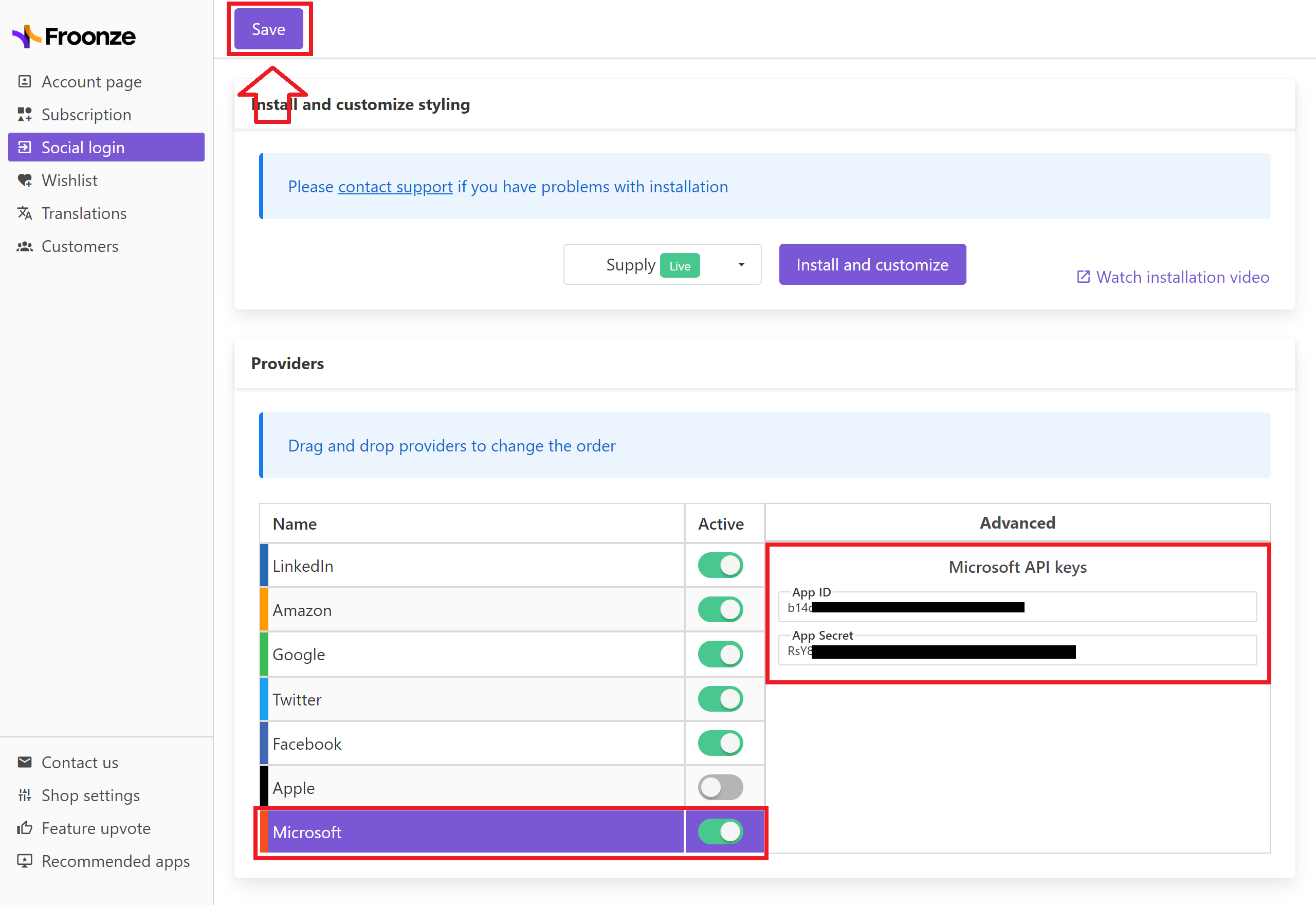Microsoft API Key Pair
Froonze
Last Update 2 years ago
Navigate to Microsoft Azure Developers Portal at https://portal.azure.com and sign in with your own account or create a new one.
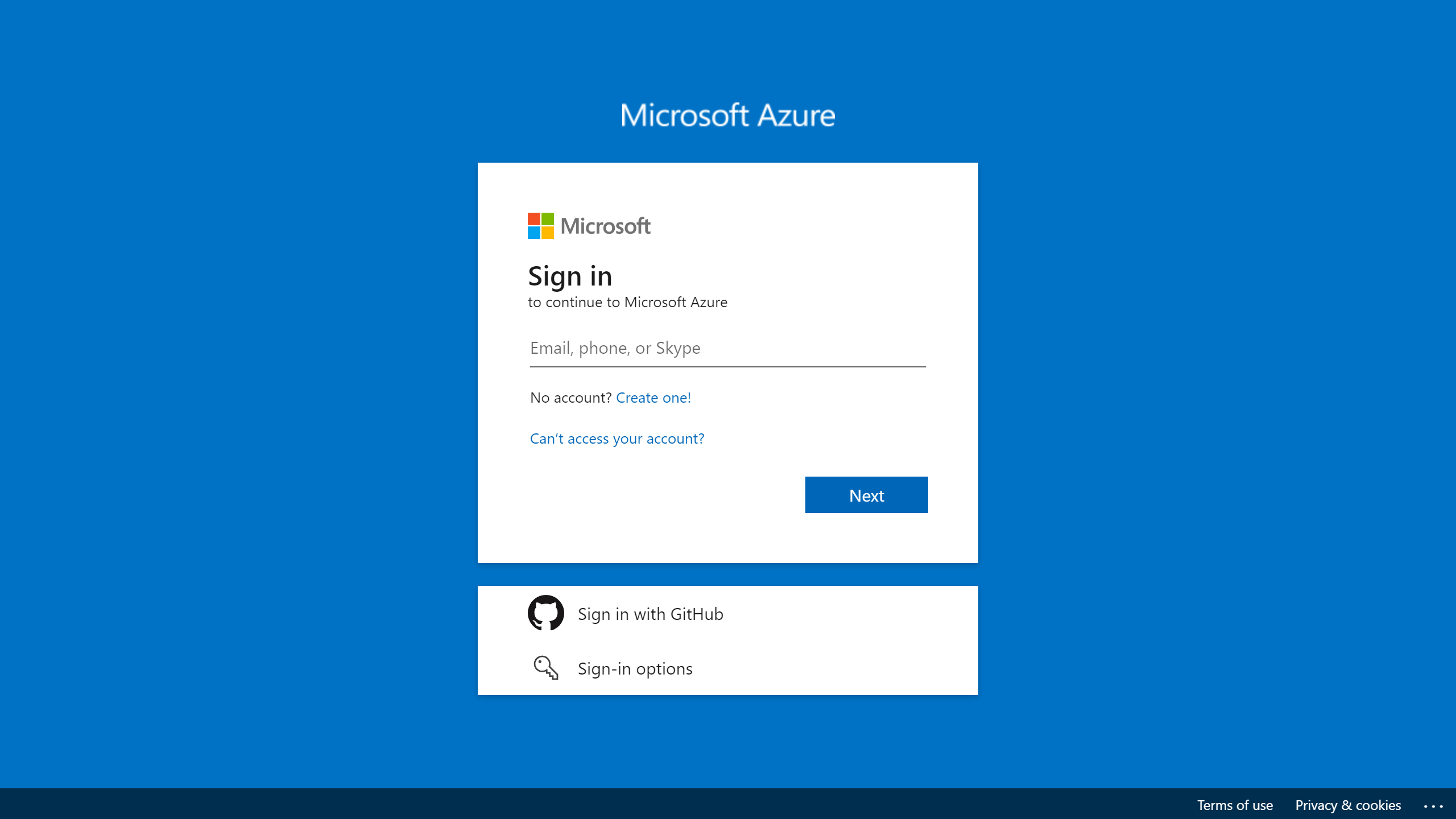
On the Dashboard click the icon with the 3 lines on the top left corner, then on All Services
Once on All Services, search for "registration" in the Search Box on top, then click on App Registrations
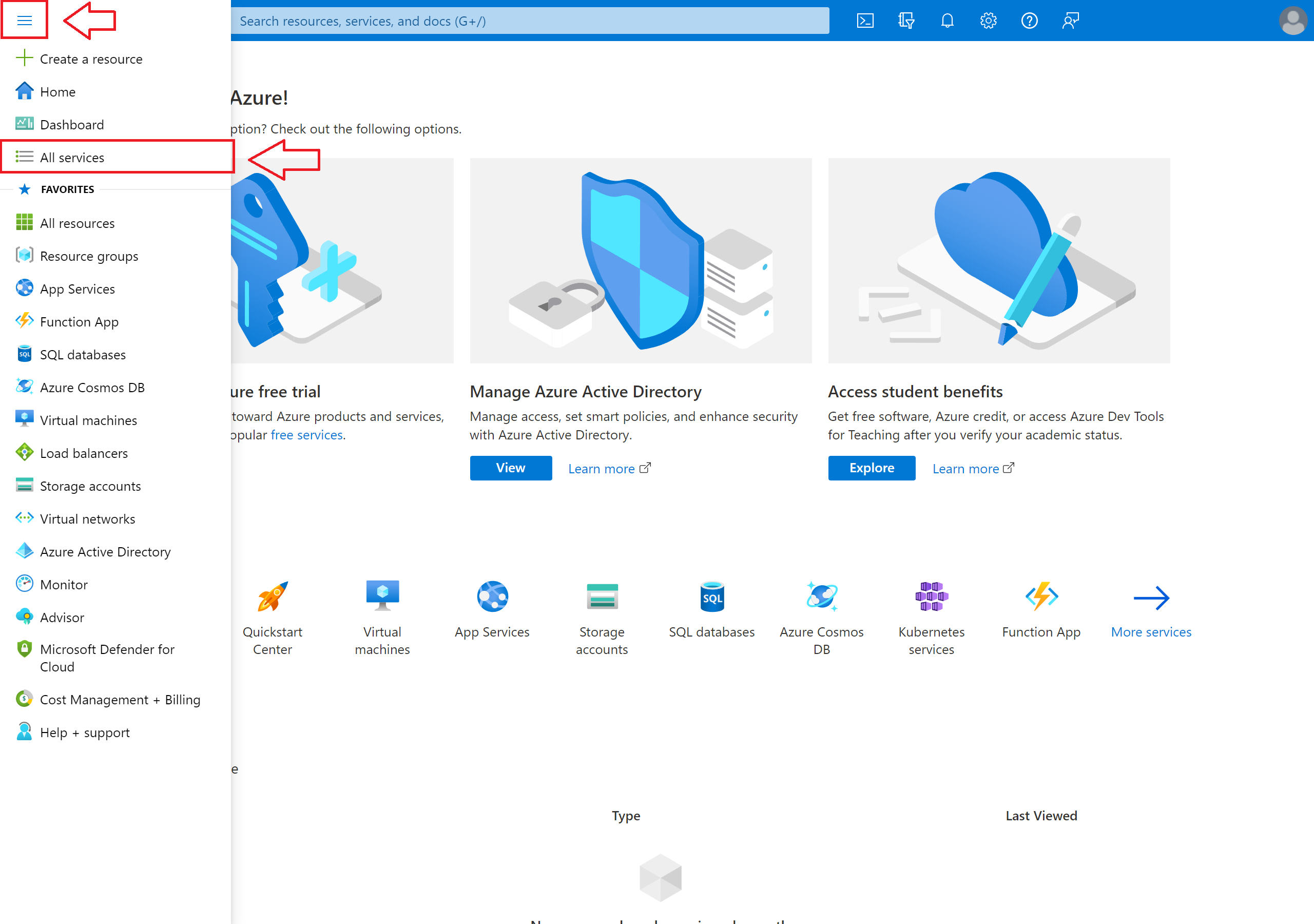
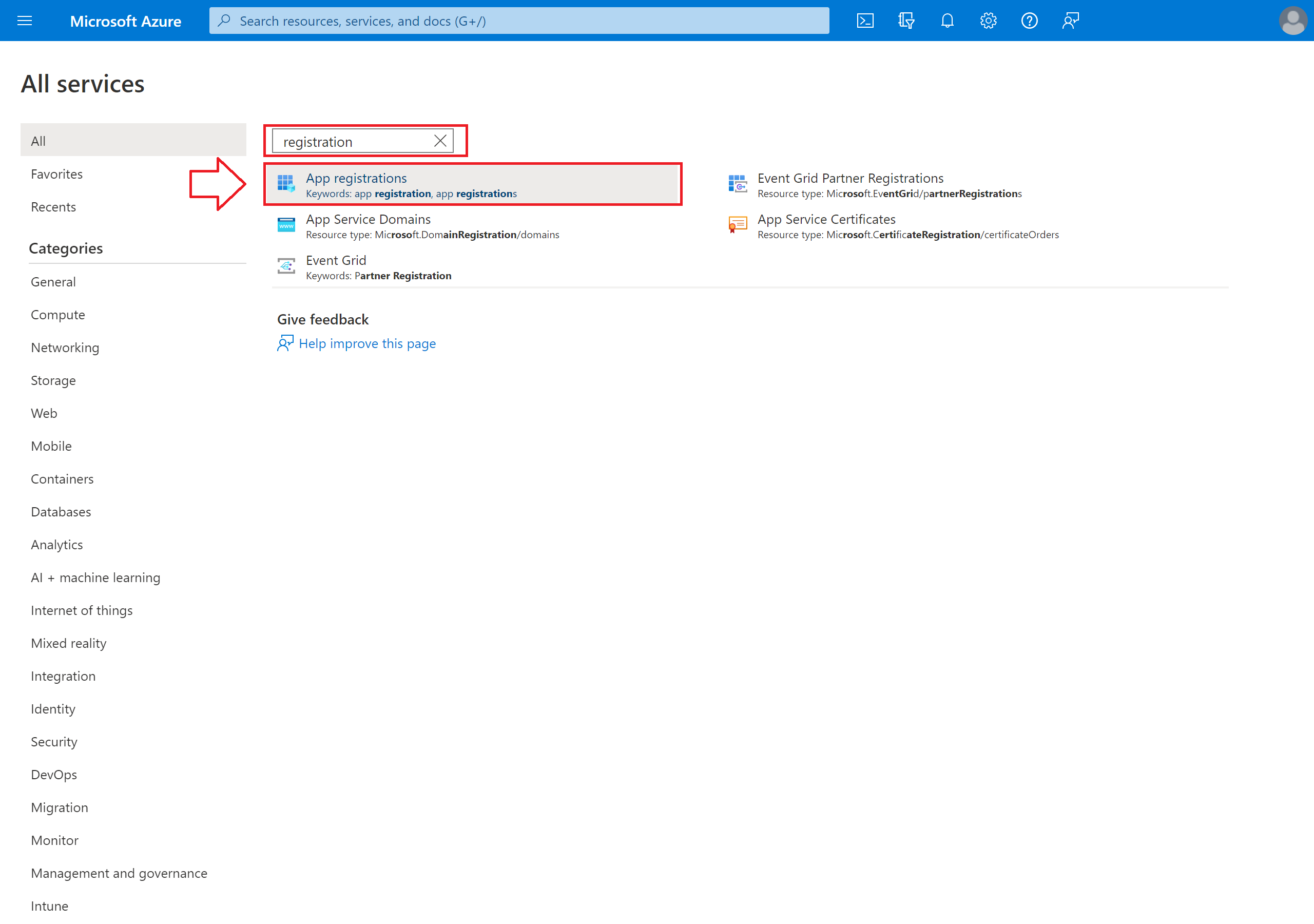
On the App registrations page, click New Registration
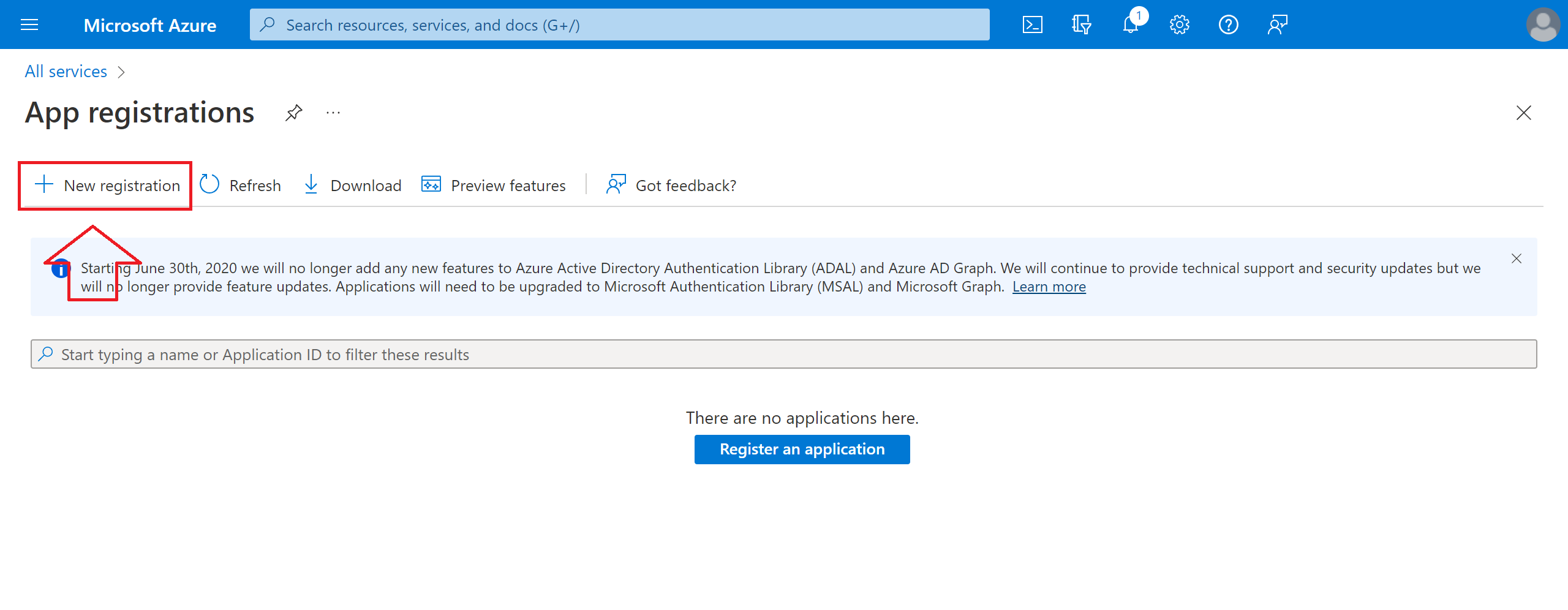
On the Register an Application panel, you have to enter:
- The Name of your application as it will be displayed to your customers
- In Supported Account Types, select Accounts in any organizational directory (Any Azure AD directory – Multitenant) and personal Microsoft accounts (e.g., Skype, Xbox)
- In the Redirect URL, select Web and enter our Microsoft Online return URL: https://app.froonze.com/social_logins/microsoft/callback
Finally click Register
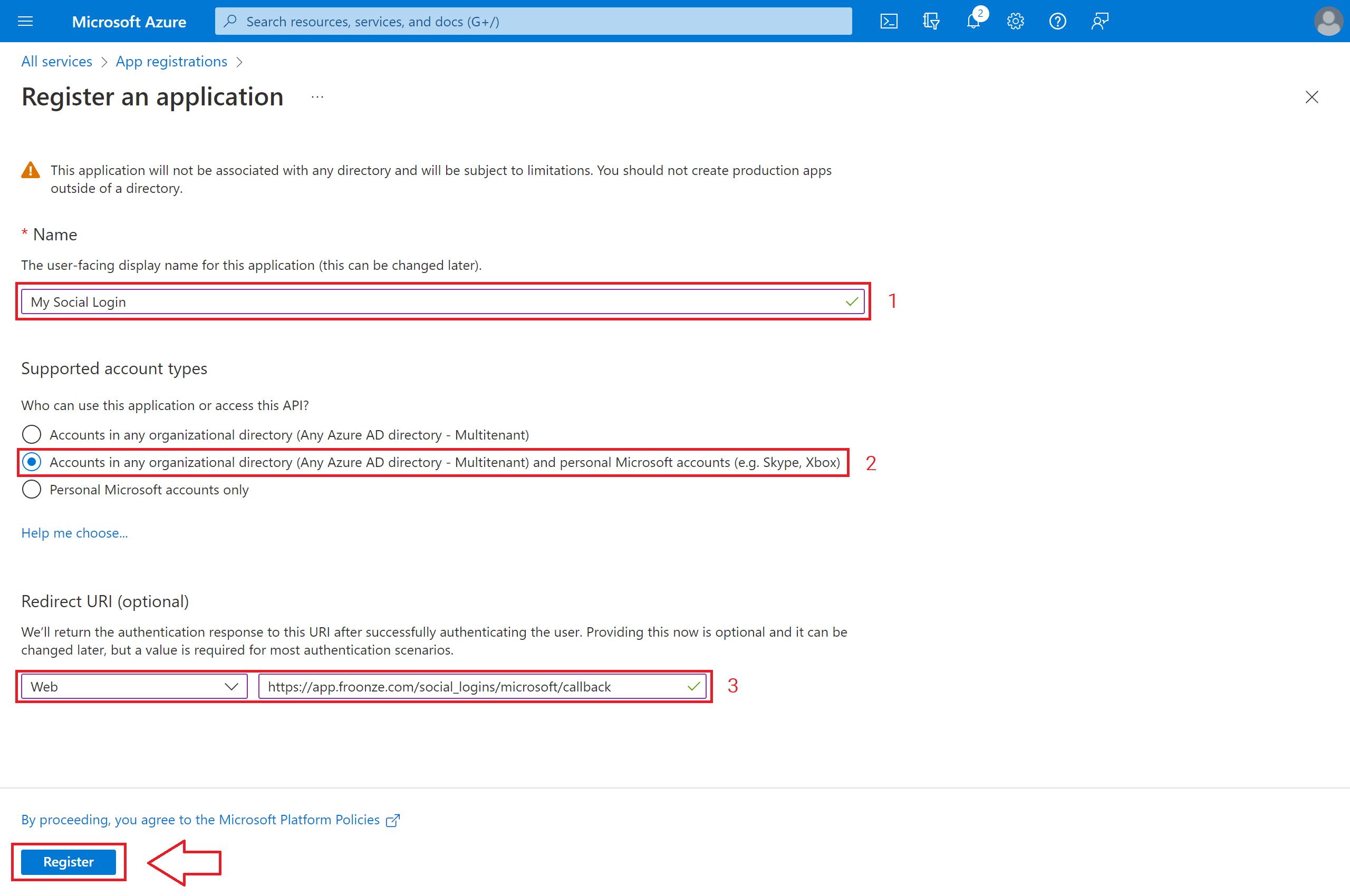
After registering the app you go back to Overview where you can see and copy the Client ID
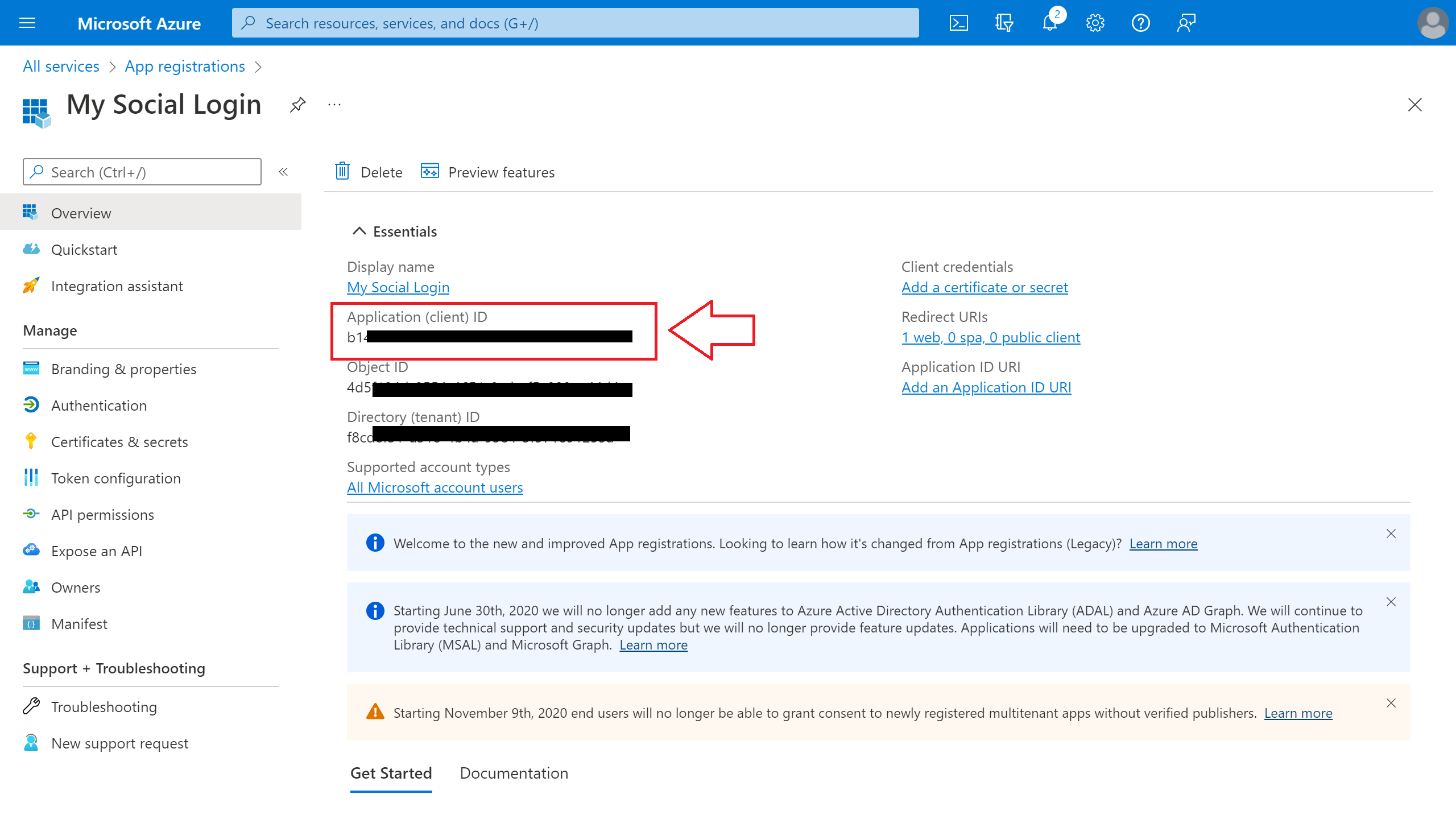
You now want to click on Branding & Properties on the left navigation bar to fill some other information about the app like your Logo and your Homepage, Terms and Privacy URLs. Then click on Save
Unfortunately Shopify is not providing at the moment a way to follow the instructions to Configure or Verify the Domain so the consent screen will be showing an Unverified badge. We'll update this point as soon as we have more information
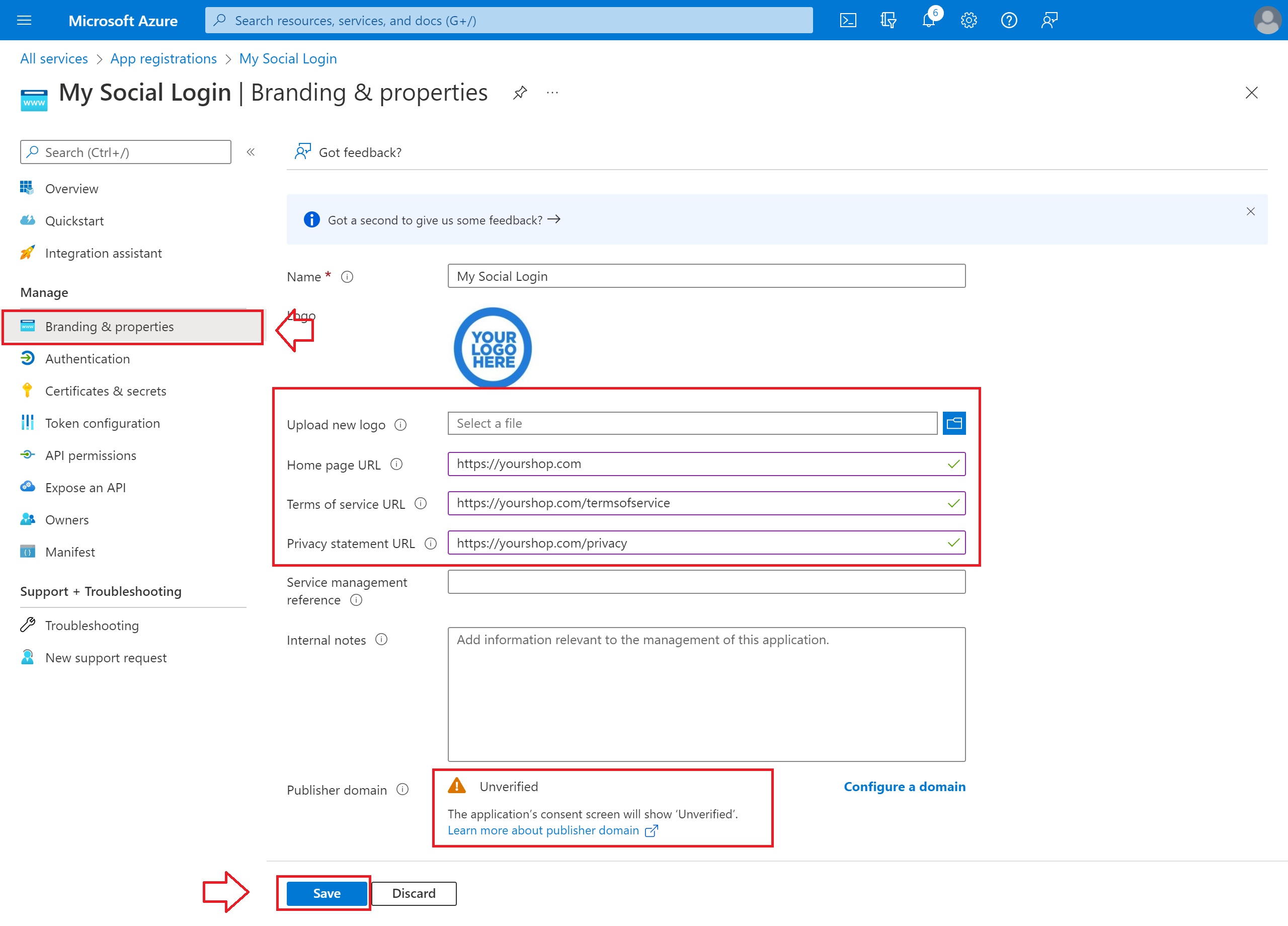
Finally we need to create the Client Secret. On the left Navigation sidebar, click Certificates & secrets, then in the Client secrets section click on New client secret
In the Add a client secret dialog, enter a Description of your choice and select an expiration date you feel comfortable with (you'll need to create a new secret once this is expired). Then click on Add

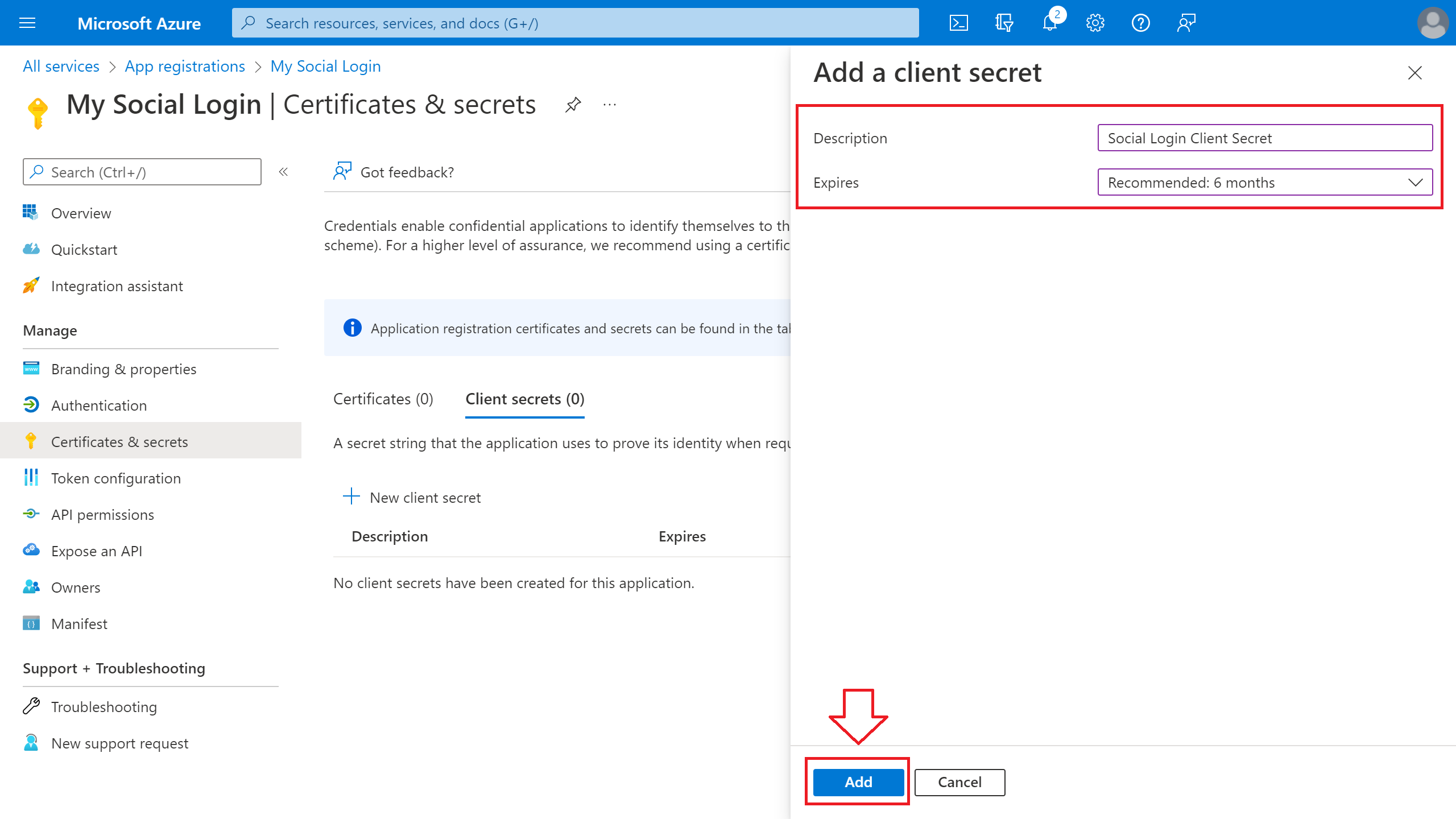
Take into account that this is the only time you'll be able to see the Client Secret, so copy it now. If you forget to do it or lose the code you'll just need to create a new secret.
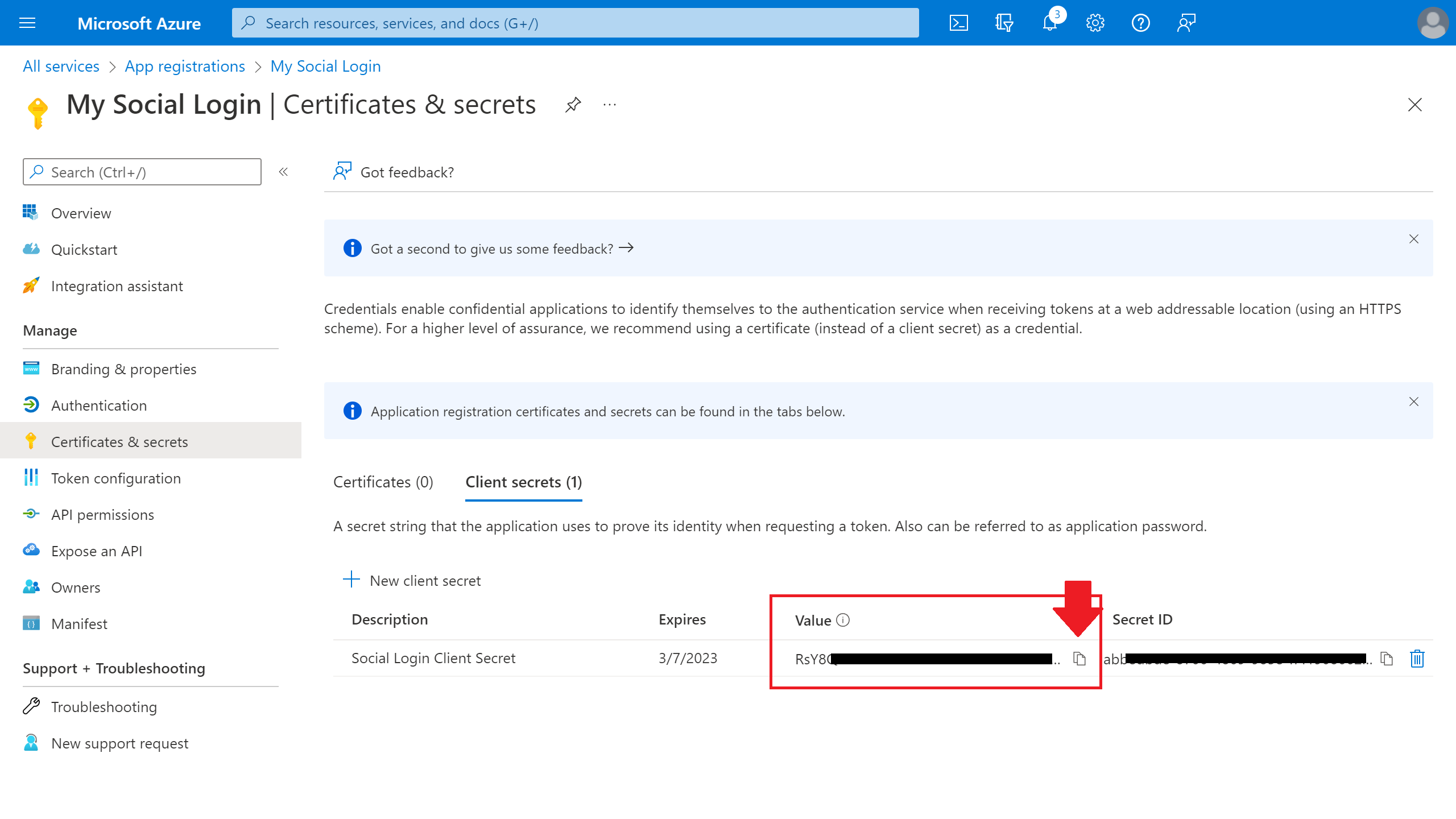
To finish setting up the app copy both the ID and the Secret into our Social Login Advanced Settings and save the settings there one last time.