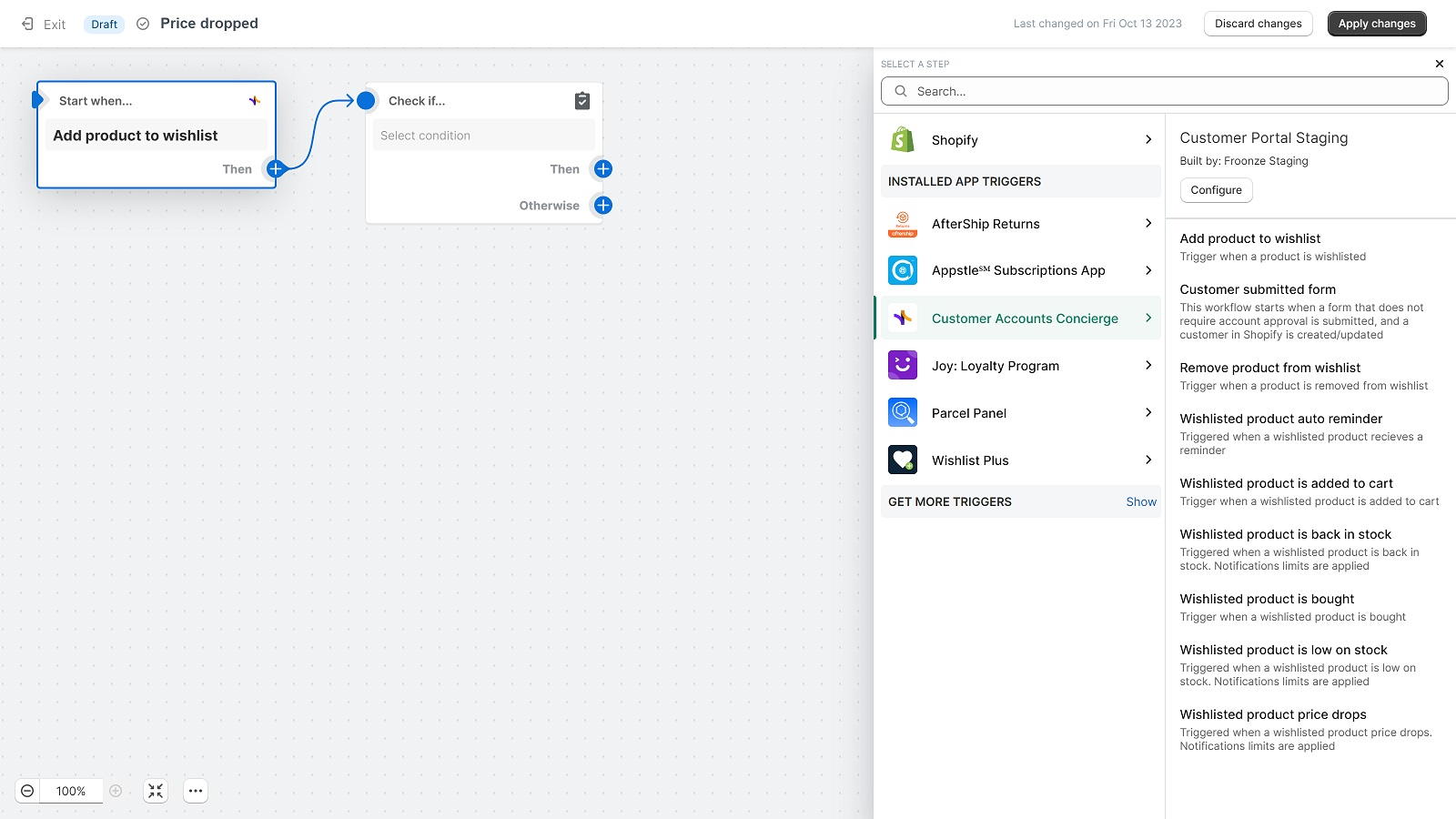Shopify Flow & Marketing Integration - Wishlist
Create Shopify Workflows triggered by wishlist events
Froonze
Last Update 2 年前
Our Wishlist Premium plan now includes an integration with Shopify Flow and Marketing Automations, so you can create simple or conditional workflows of actions after each wishlist event. Shopify Flow is now available in any paid Shopify plan.
To enable the integration:
- Subscribe to our Wishlist Premium plan in the Subscriptions panel.
- Navigate to Wishlist > Integrations
- Enable the Shopify Flow integration. No additional setting is required here.
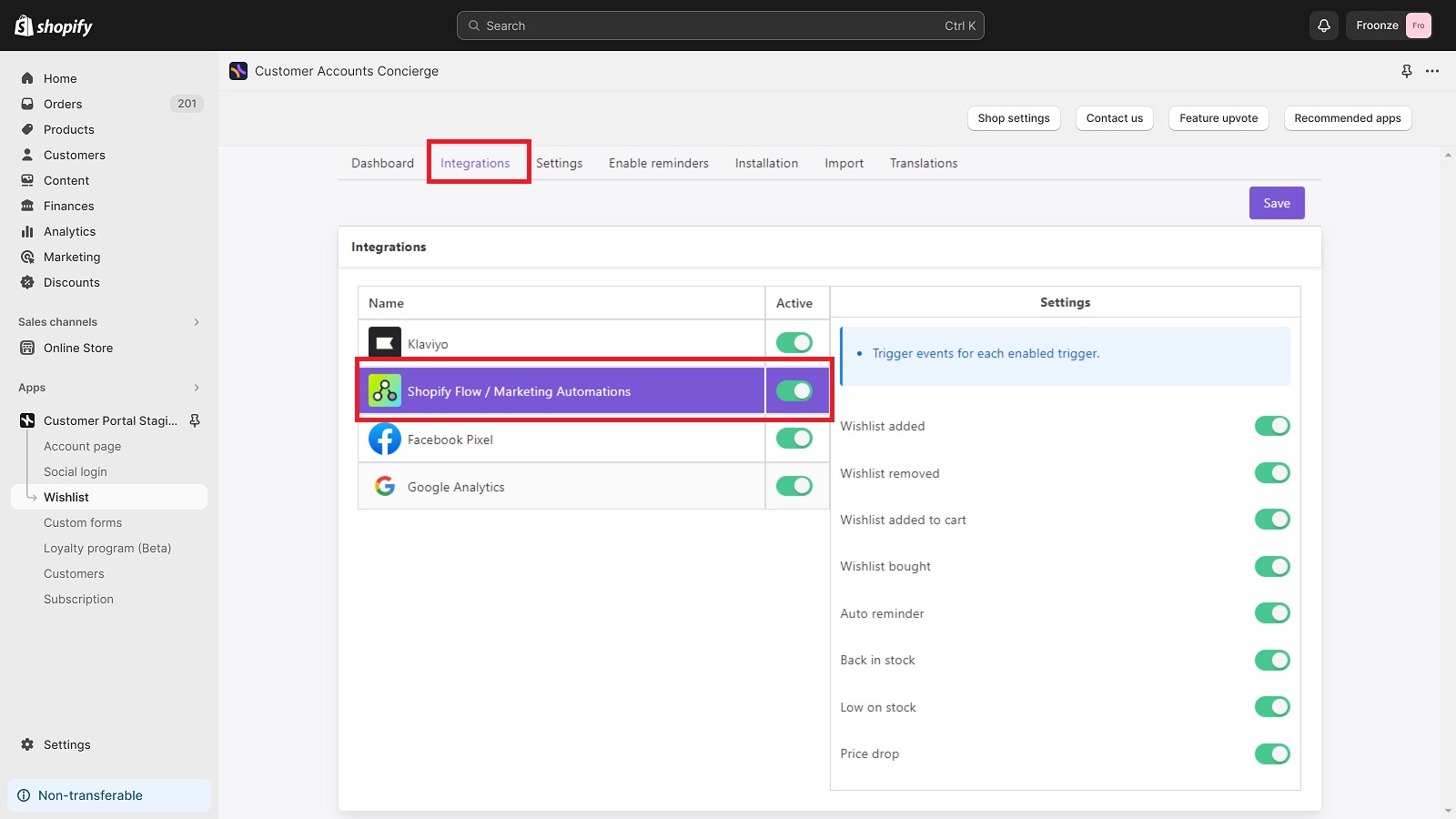
To use Wishlist triggers:
- Go to either Shopify Flow > Workflows or Marketing > Automations.
- Click Create a custom workflow or Create an automation.
- Add a Trigger element to your workflow.
- Under Installed App Triggers, click on Customer Accounts Concierge.
- Select the trigger you want to use.
You will be able to use 8 different triggers:
- Add product to wishlist: Trigger when a product is wishlisted
- Remove product from wishlist: Trigger when a product is removed from wishlist
- Wishlisted product auto reminder: Triggered when a wishlisted product recieves a reminder
- Wishlisted product is added to cart: Trigger when a wishlisted product is added to cart
- Wishlisted product is back in stock: Triggered when a wishlisted product is back in stock. Notifications limits are applied
- Wishlisted product is bought: Trigger when a wishlisted product is bought
- Wishlisted product is low on stock: Triggered when a wishlisted product is low on stock. Notifications limits are applied
- Wishlisted product price drops: Triggered when a wishlisted product price drops. Notifications limits are applied