Fileflare Digital Downloads
Froonze
Last Update één jaar geleden
Fileflare Digital Downloads integration adds download links to each of the digital products (or products with attached digital assets) in your customers' Order History panel.
To set it up just navigate to our Settings > Account Page > Integrations, select Fileflare Digital Downloads and switch on the toggle. Then click on the Save button on top.
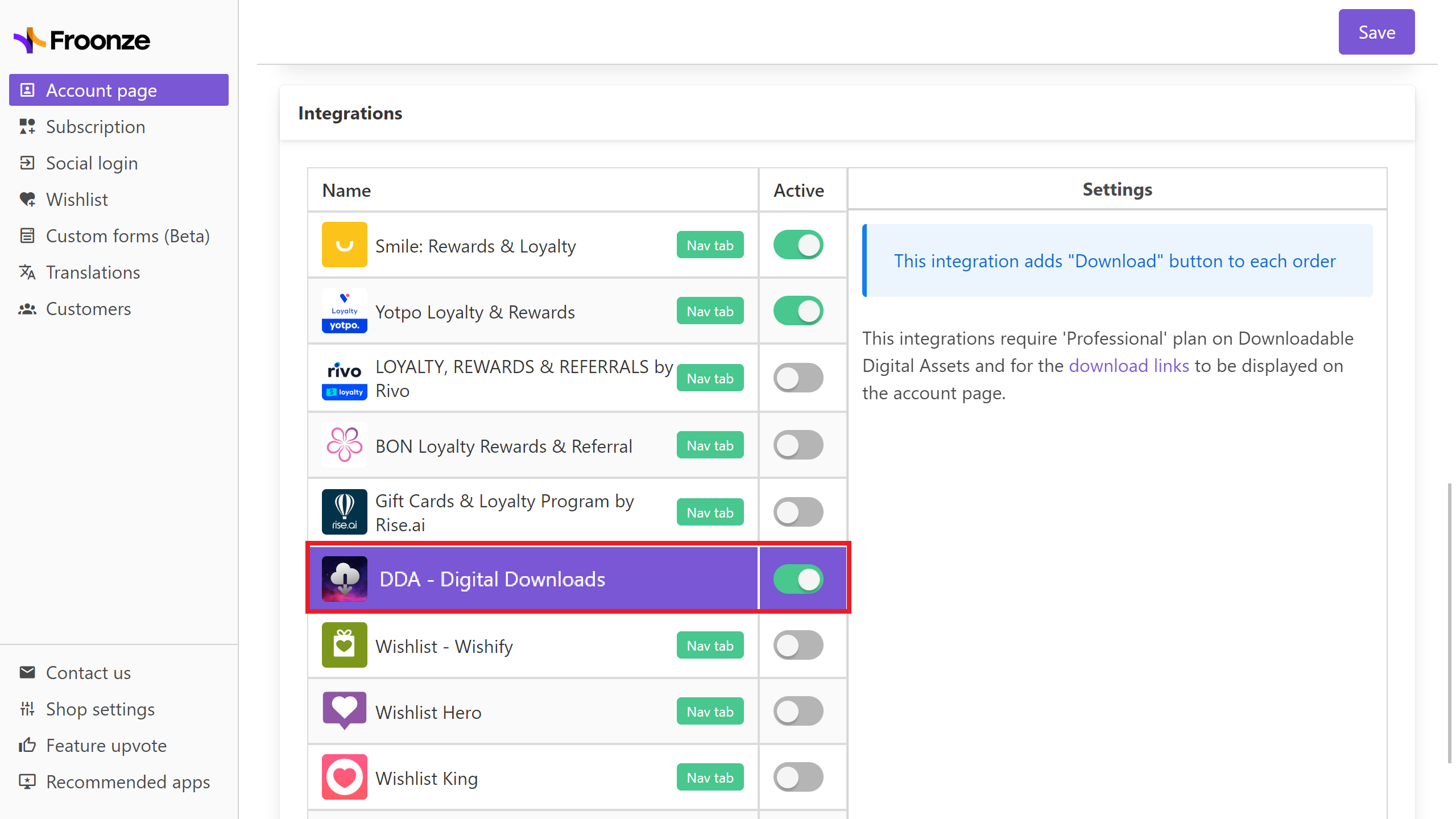
Please note that this integrations requires setting up as well the download links on Fileflare Digital Downlods' settings dashboard, in the Premium Plan. You can find the instructions to do it here (Step 1), or just go ahead and tick the box "Display download links on the customer accounts order page" on Settings > Checkout settings
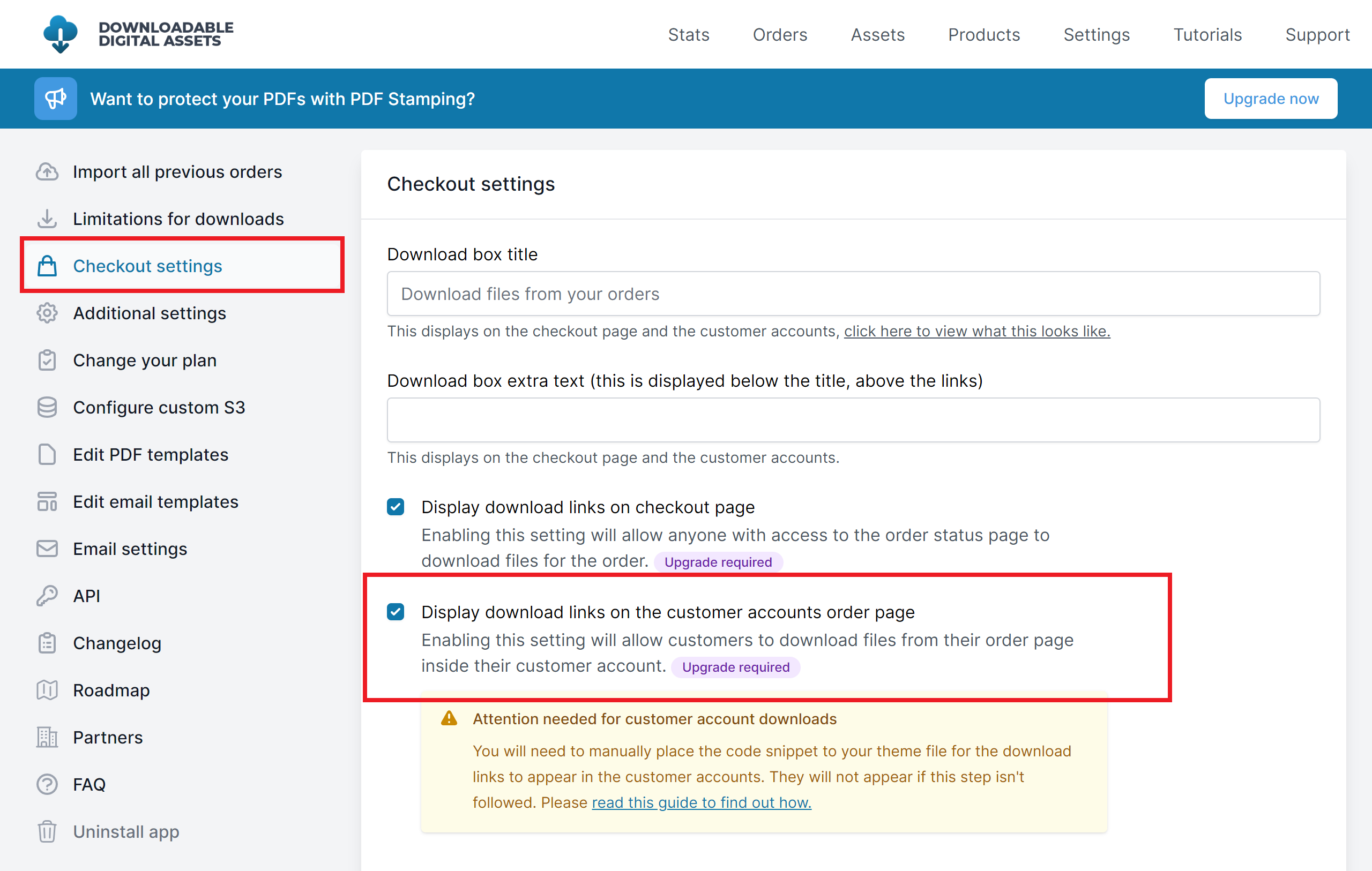
Once both options are set, download links will be attached in the Order History panel to the details of each of the orders containing digital assets.
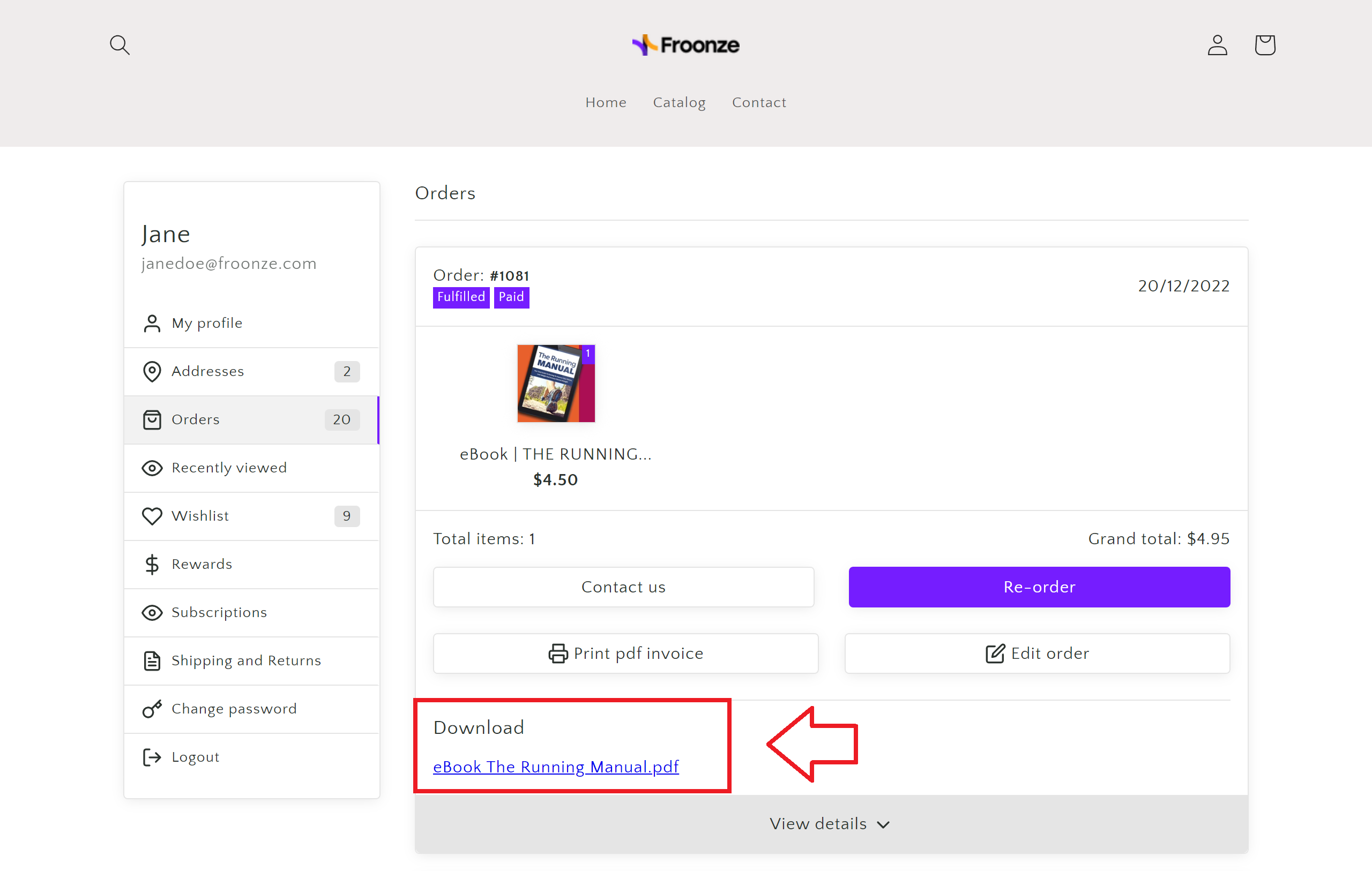
Additionally to this integration in our Orders panel, if you installed Fileflare's Downloads Page you can add it as a Custom Page in our account navigation. Go our Account settings > Navigation > click Add Custom Link to add the page (*usually installed at proxy https://yourshop.com/apps/digital-downloads)



