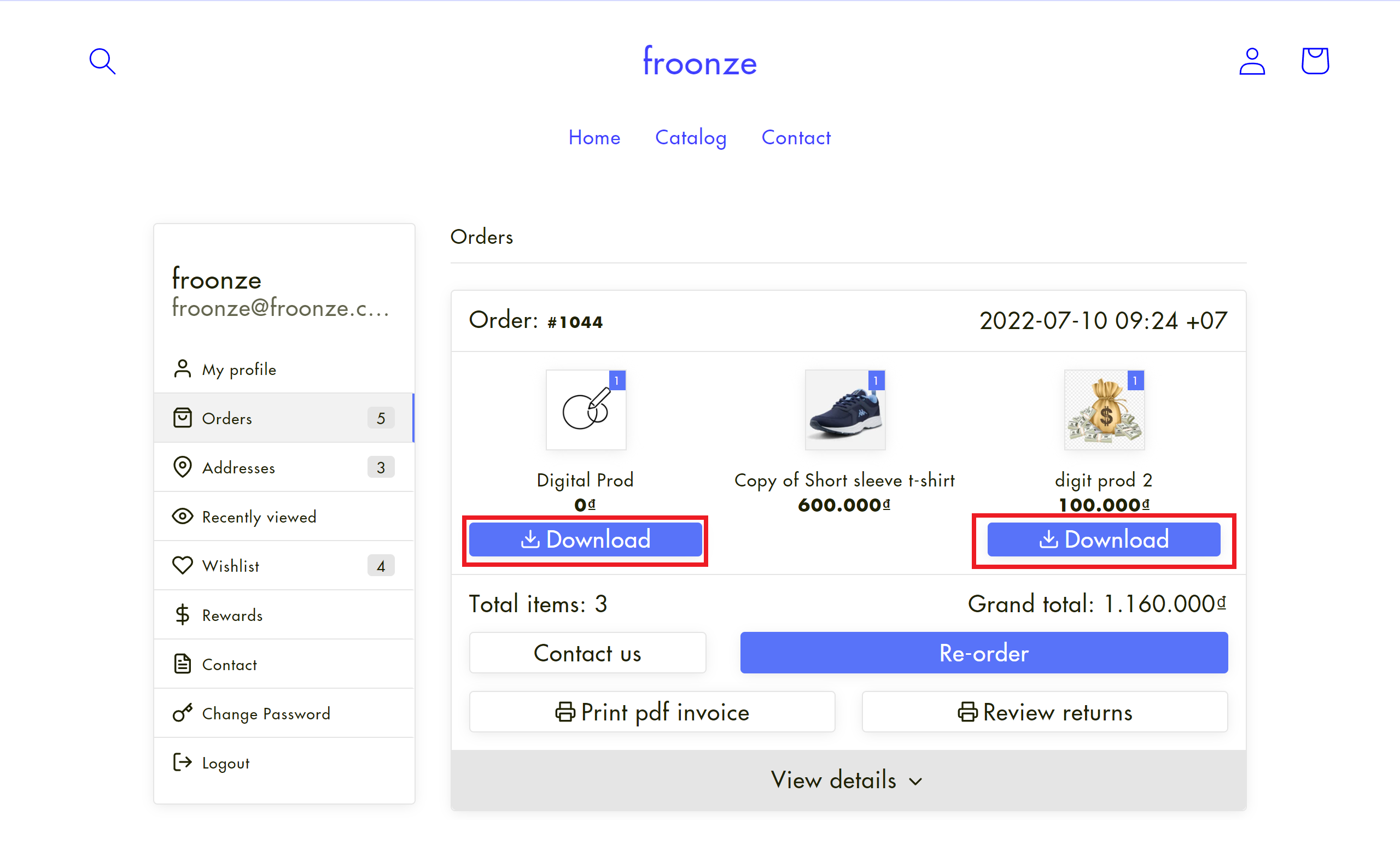SendOwl
Froonze
Last Update 3 tahun yang lalu
SendOwl's integration adds download buttons to each of SendOwl's digital products in our customer's Order History.
To set it up you'll need to note down first your SendOwl Merchant ID, which can be found in their settings as the last number in the Recover Order URL. These settings can be found here: https://www.sendowl.com/settings/download_configuration/edit
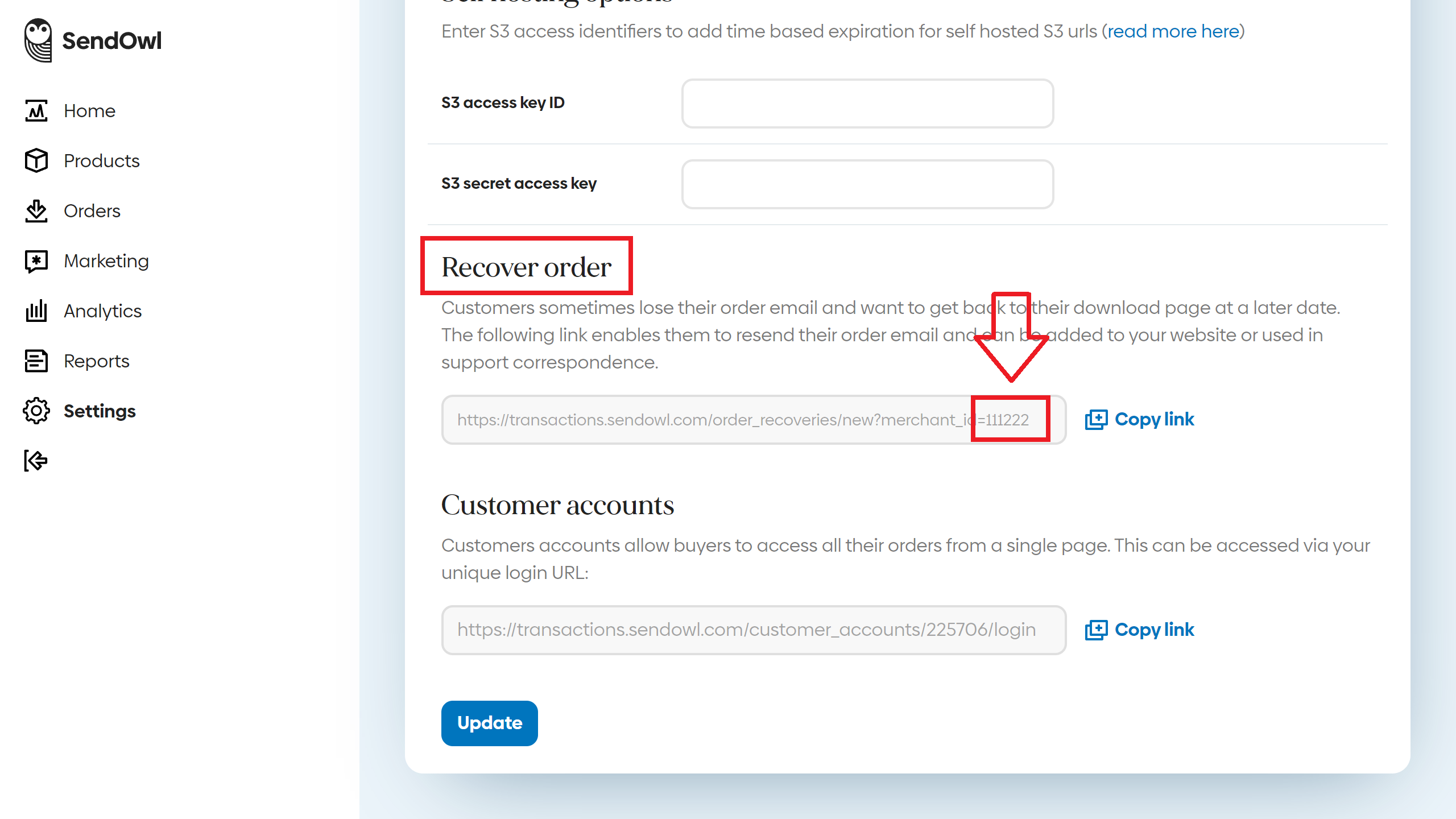
Once you have this ID number just go to our Settings > Account Page > Integrations, select SendOwl and enable its toggle, paste the ID in the SendOwl Merchant Id box and click on Save on top.
You can enable the additional toggle below if all your products are digital, in which case the Download button will show up along all ordered products. When disabled, the button only shows below products fulfilled by SendOwl.
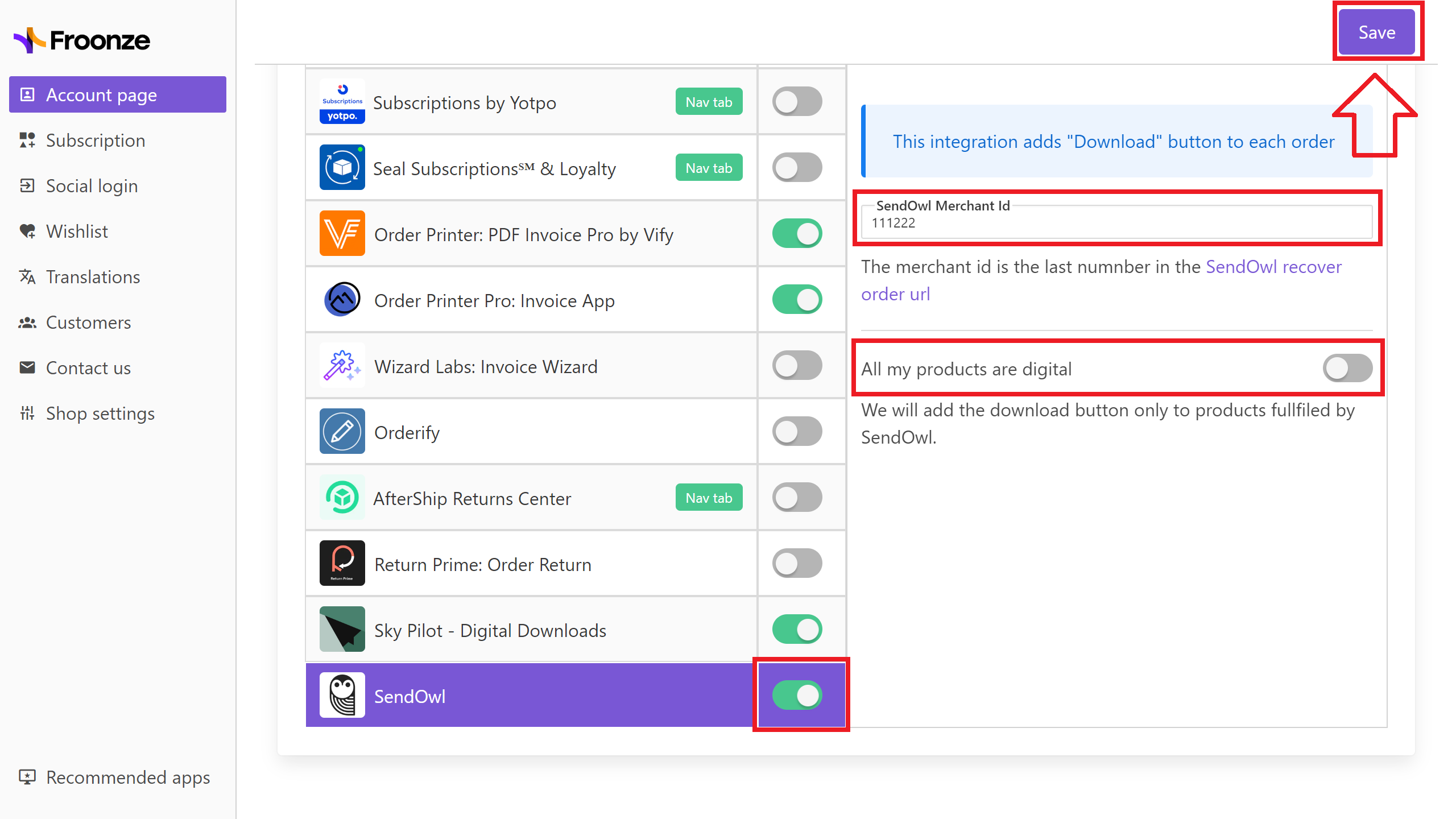
With the set-up finished, new Download buttons will be showing up now below the selected products in the Order History panel.