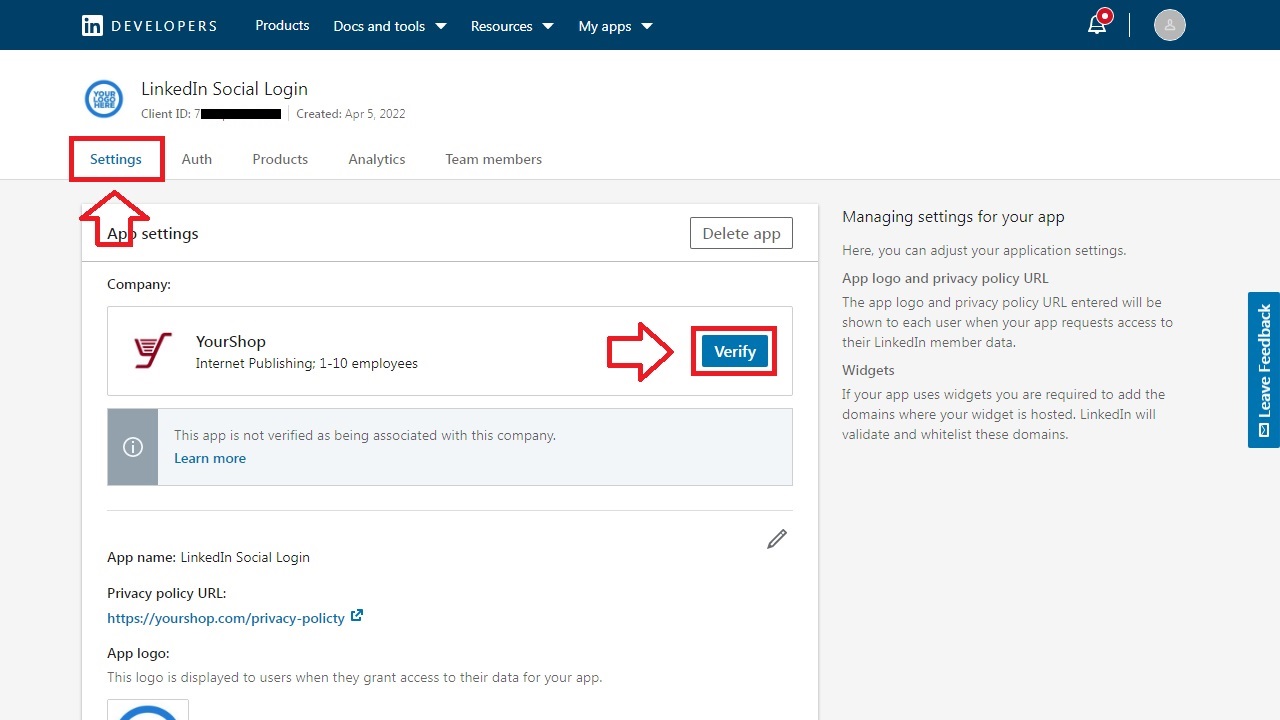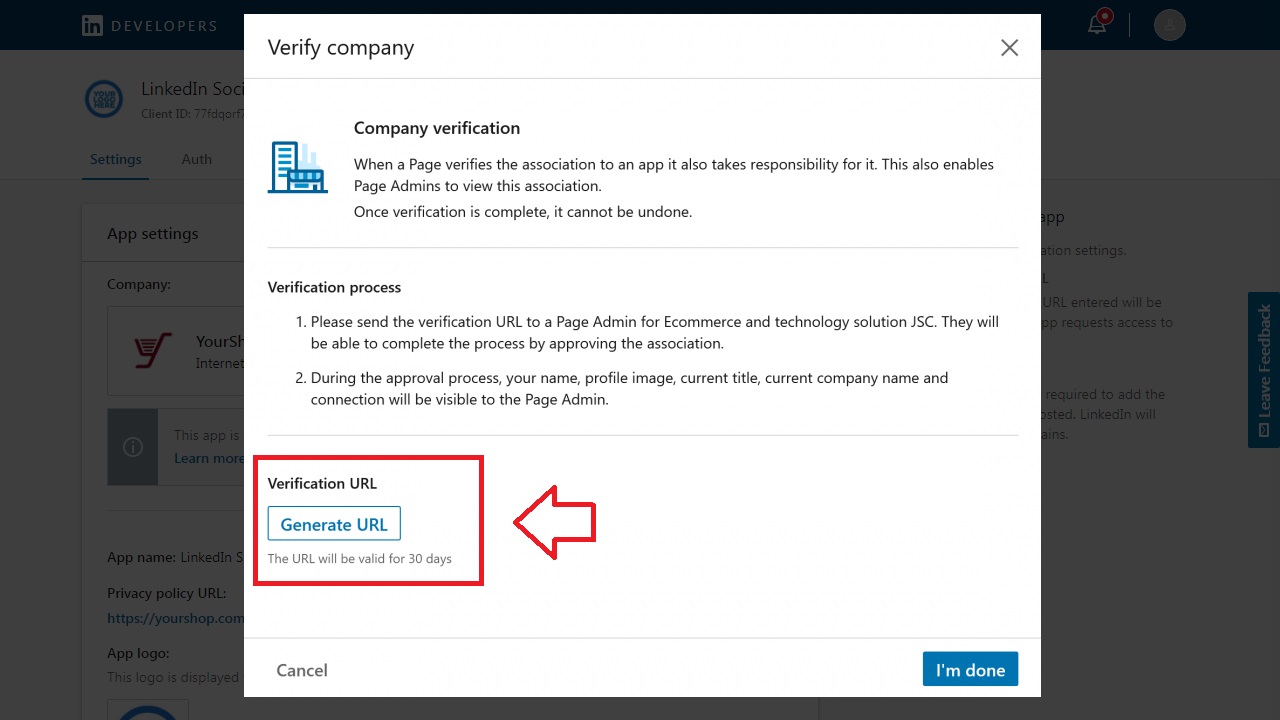LinkedIn API key pair
Froonze
Last Update 2 years ago
Step 1: Log into LinkedIn, navigate to LinkedIn Developer Solutions at https://developer.linkedin.com and click on "Create app"
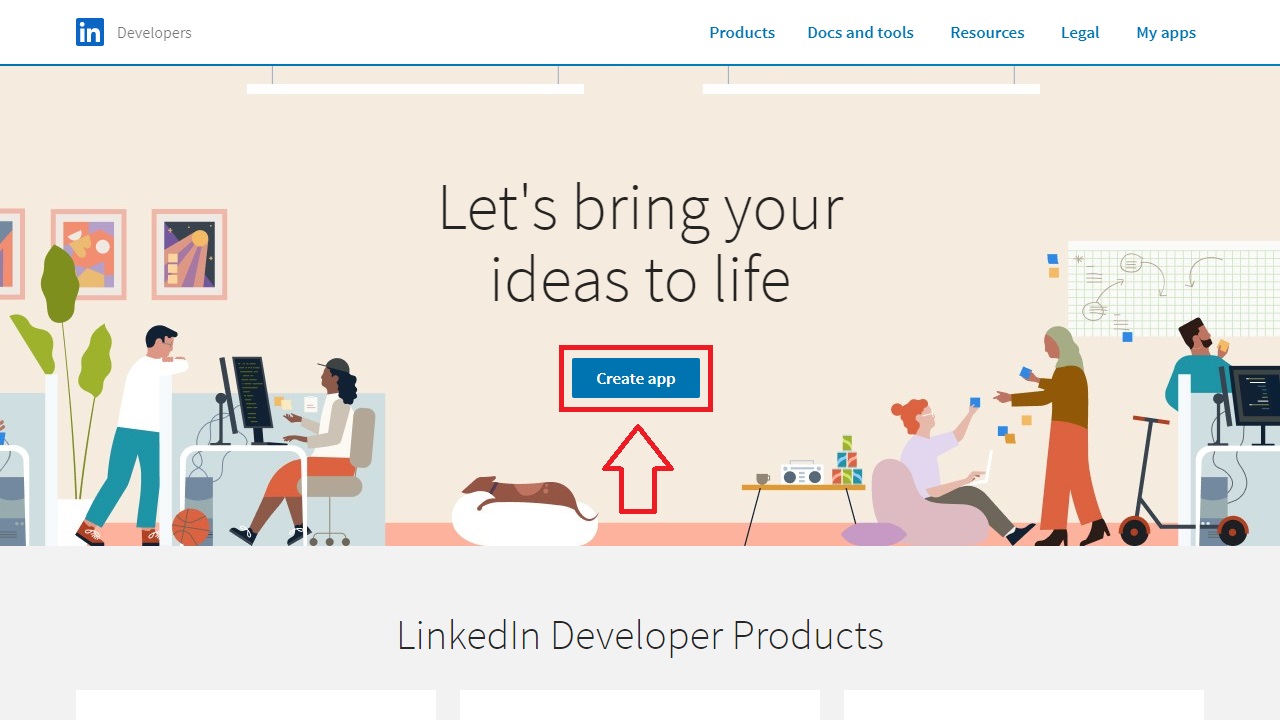
Step 2: Fill in the information, the name you want to give to the app, your LinkedIn page and the rest of information about your shop. Tick the Legal Agreement box and click on "Create App"
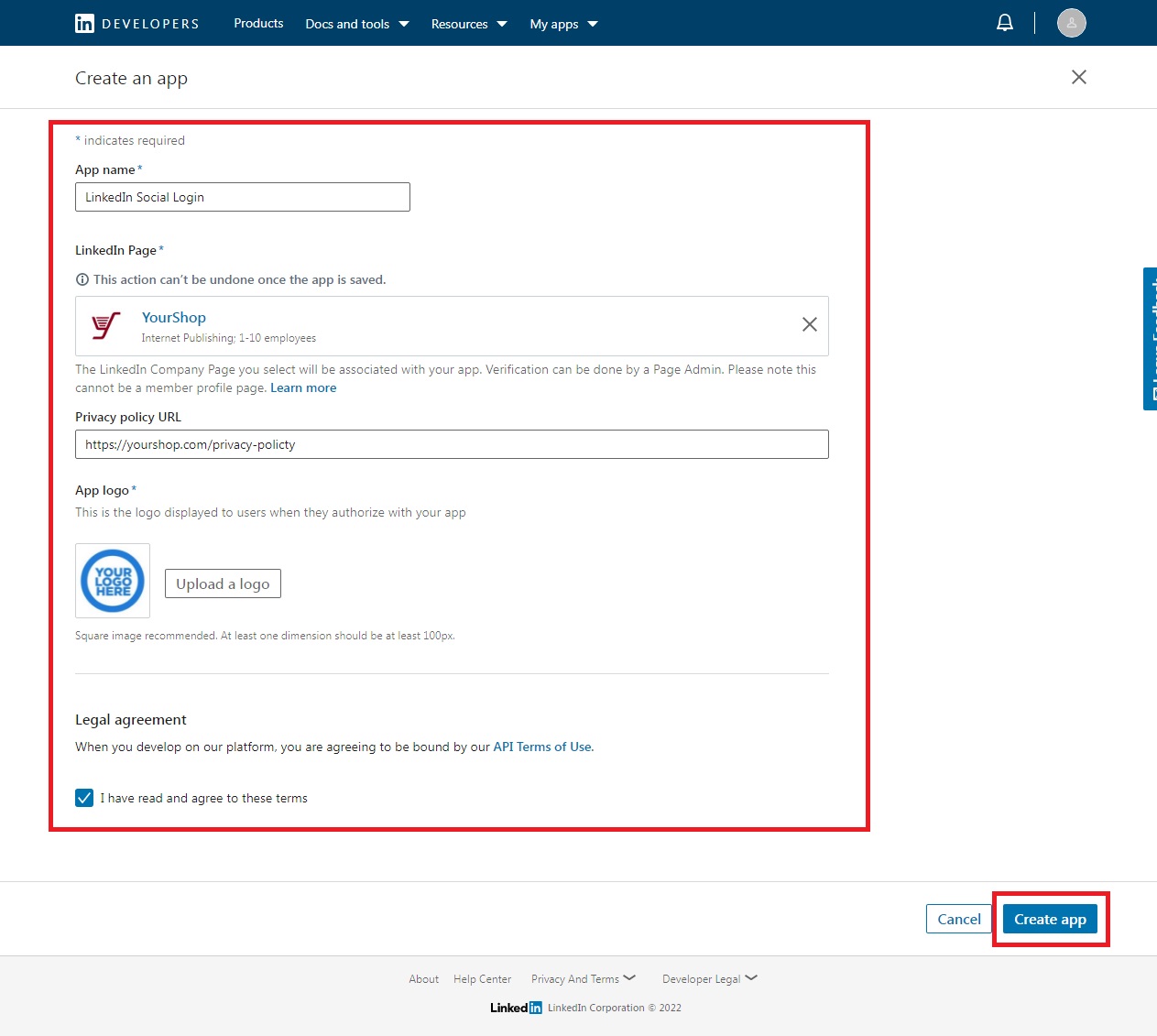
Step 3: On the next screen, scroll down to Additional Settings > Widgets. Click on "Edit" (pen icon), then on "Add domain". Add your domain and click on "Update"
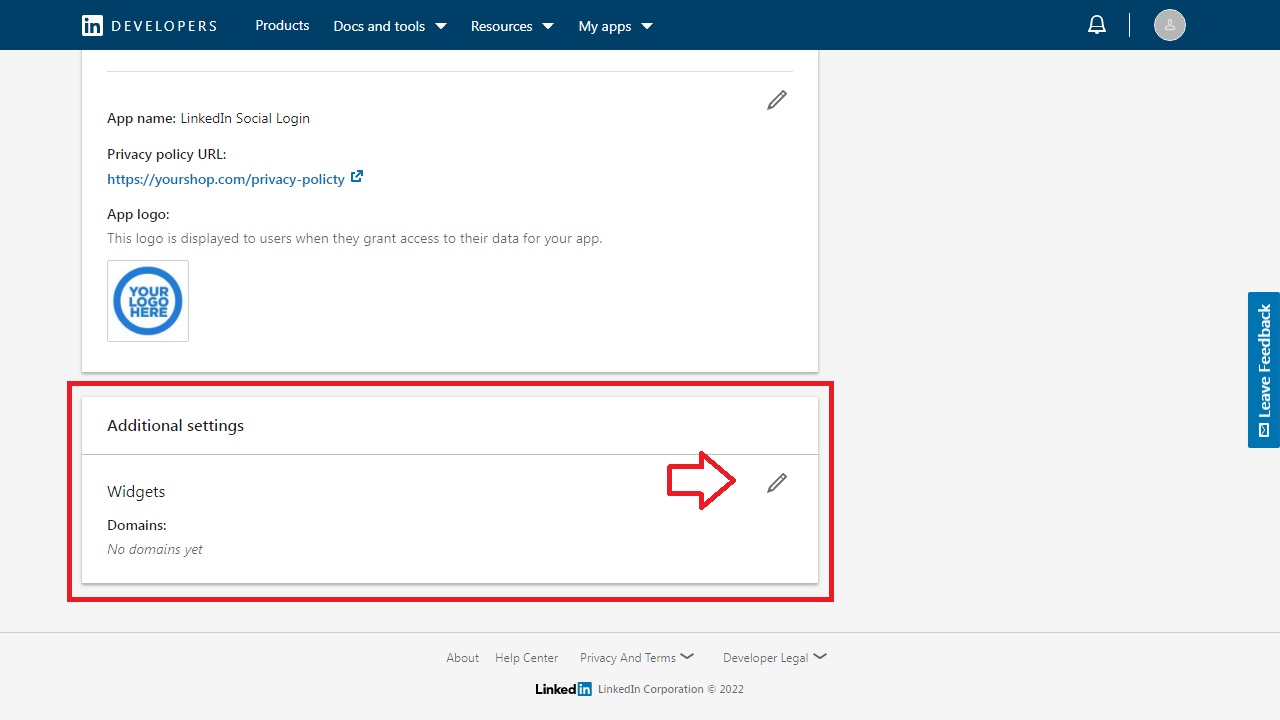
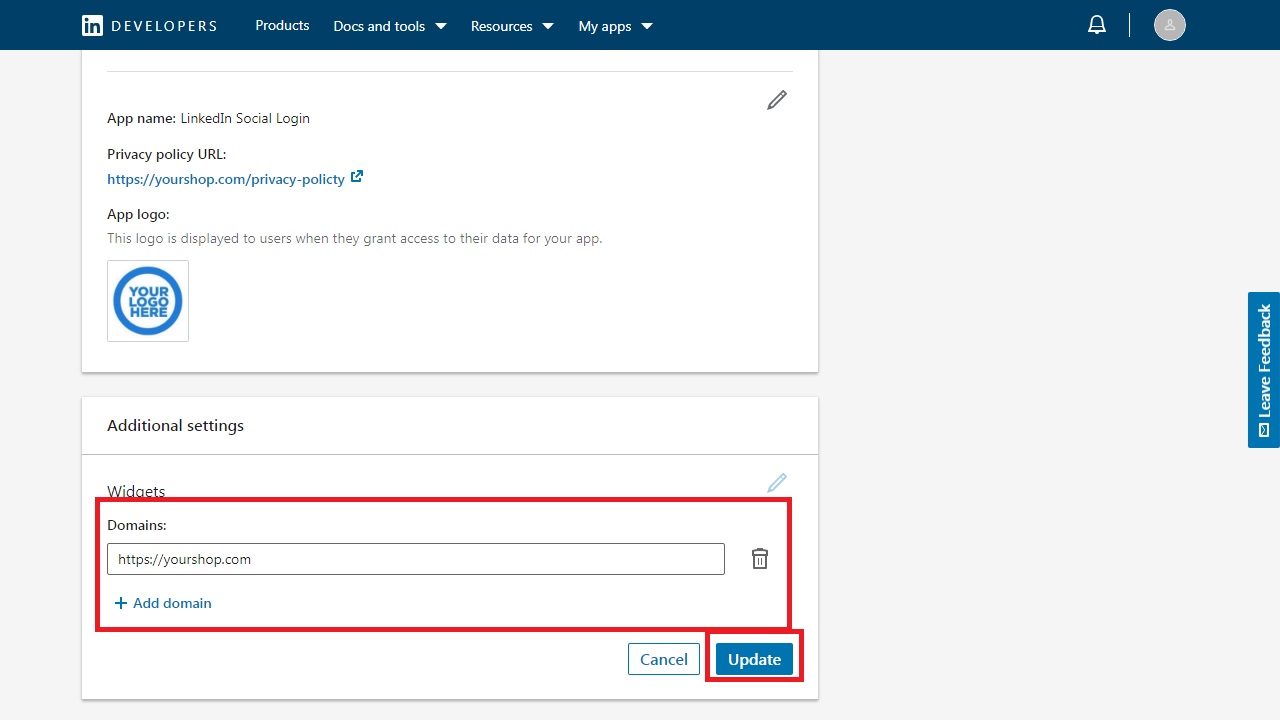
Step 4: Scroll up and click on the "Products" tab of the app you're creating. Then select the option "Sign In with LinkedIn using OpenID Connect". Tick the agreement box and click on "Request access"
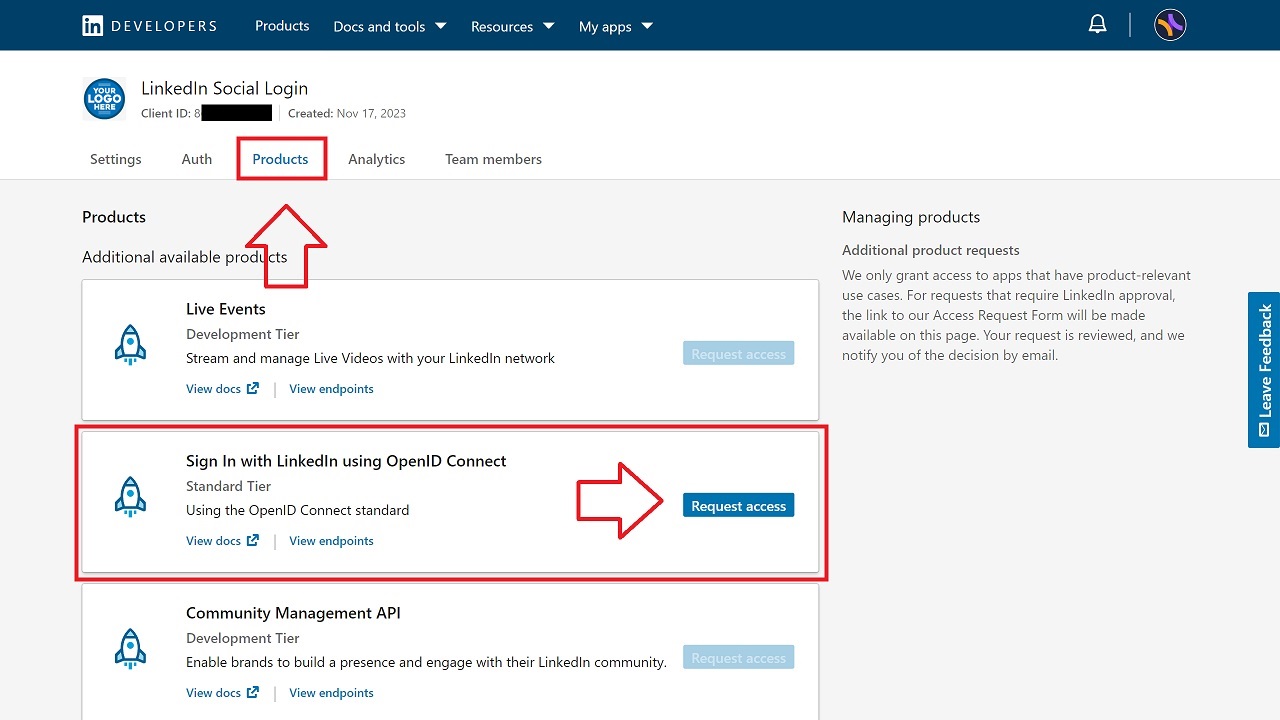
Step 5: Navigate now to the "Auth" tab of the app. Scroll down to "Authorized redirect URLs for your app" and click on its "Edit" button (pen icon). Click on "Add redirect URL" and add our redirect URL https://app.froonze.com/social_logins/linkedin/callback then click on "Update"
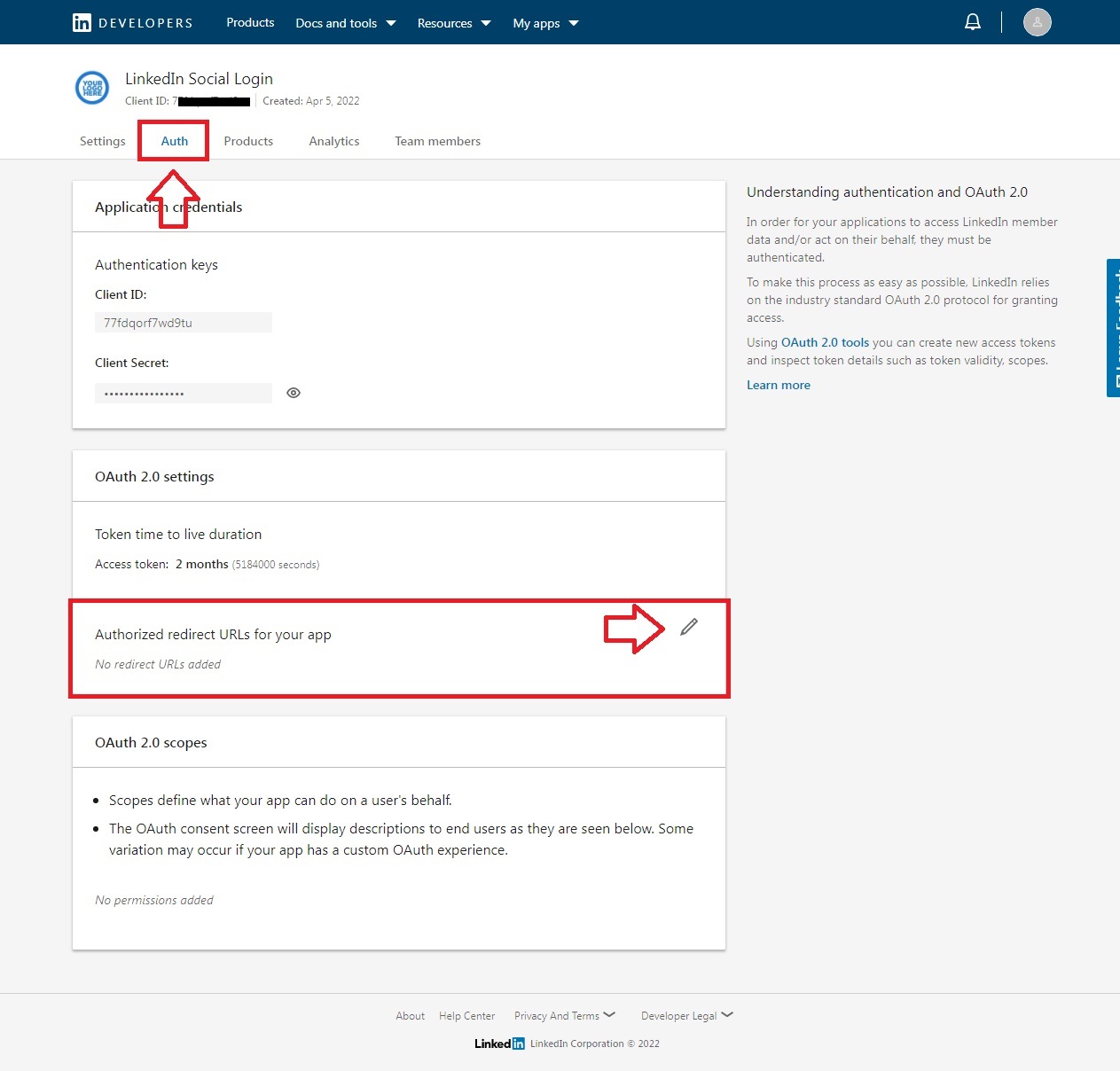
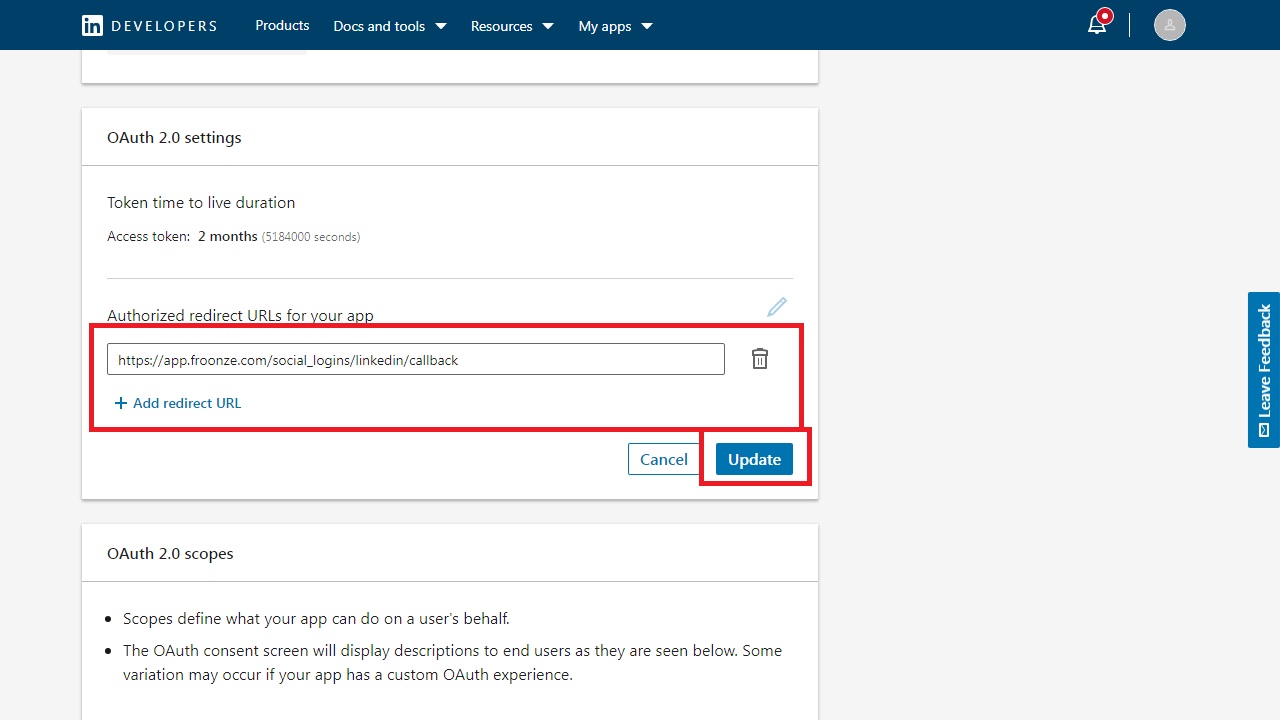
Step 6: Still on the "Auth" panel, scroll up to "Application Credentials" and click on the eye icon next to "Client Secret" to reveal the key. To finish setting up the app you'll need to copy both the Client ID and the Client Secret into our Social Login Advanced Settings, then save these one last time.
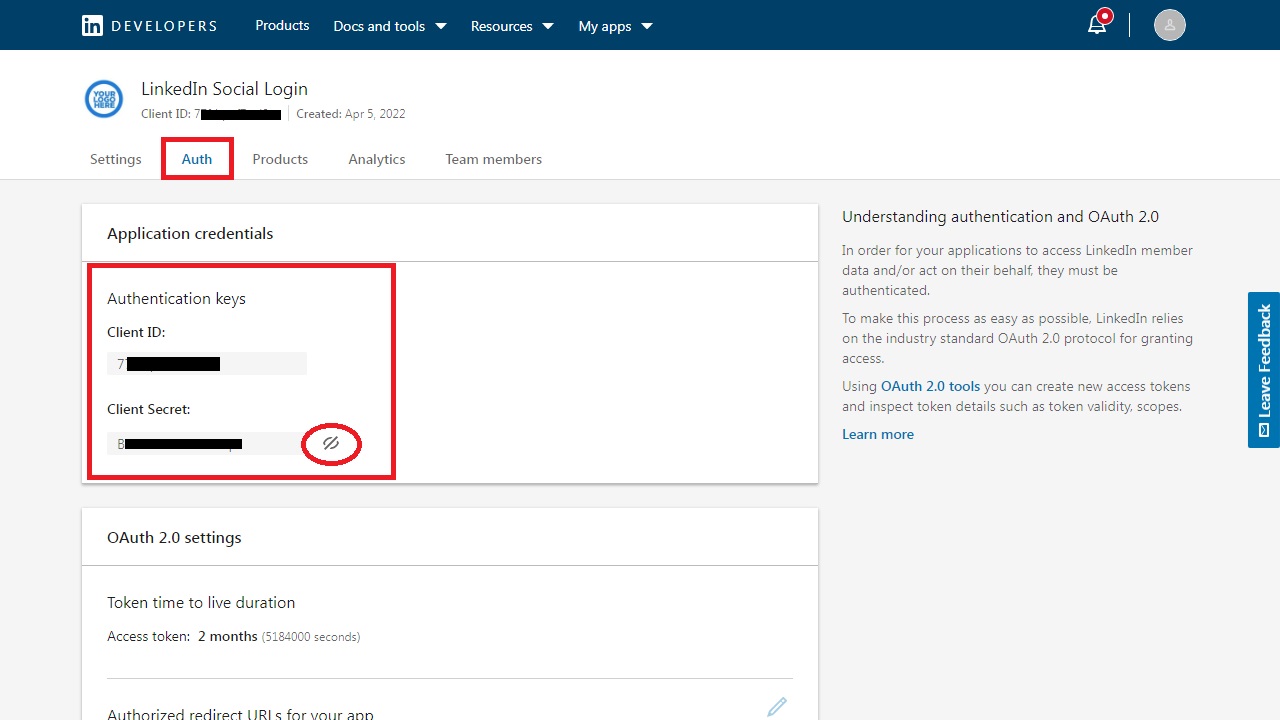
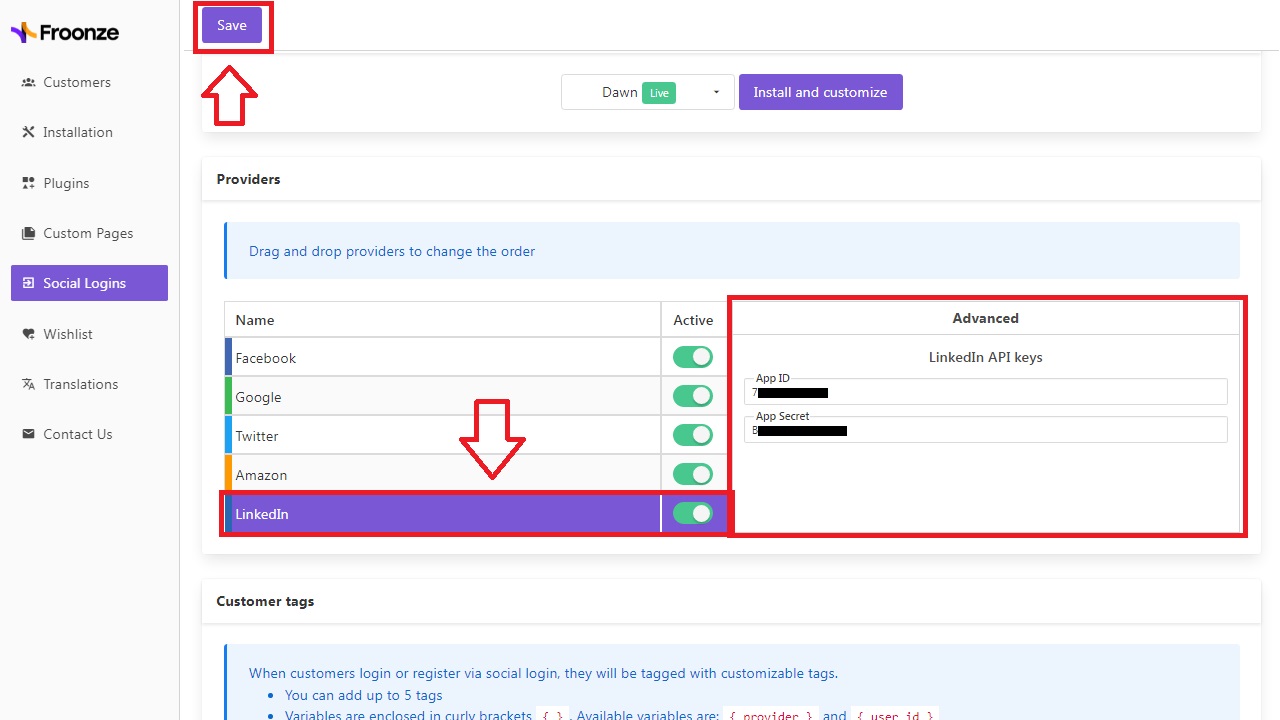
LinkedIn Verification: the LinkedIn page associated with the new app will need to be verified by one of its administrators. Quickest way to do it is from the LinkedIn app "Settings" tab, click on "Verify", then click on Verification URL > "Generate URL", and send this URL to a LinkedIn page admin for verification.